
Alexa devices like the Echo Studio are known for playing sounds, but now Alexa can listen for them as well.
Sarah Tew/CNETNow that Alexa-enabled devices can moonlight as security cameras, they can be your eyes when you're away -- but a recent update also lets Alexa pick up the slack for your ears when you're gone, too. A new routine trigger called Sound Detection can listen for noises in your home and launch a series of commands in response to better deal with them.
Currently, the feature supports detection of dog barking, baby crying, snoring and coughing, but it's up to you to craft the response you'd like Alexa to have to those noises. If you're scratching your head wondering what on Earth you'd want Alexa to do in response to any of those, keep reading for some great ideas.
(And one quick idea for Amazon: A few sound-based examples among the premade Alexa routines in the Featured tab would be helpful!)
Here's how to use Alexa's Sound Detection to trigger a routine, plus examples for each type of sound your Amazon Echo can currently detect (in case you're wondering how Alexa might help with a coughing fit).

Alexa can listen for dog barking sounds and respond with whatever commands you choose.
Kent German/CNETBuilding Alexa routines can be a little 'ruff'
Background: I have a 70-pound boxer I call Mooch because he's just so extra (i.e., he's just too "much" -- aka, "too Mooch"). One of the things he does too much of is bark, so I crafted a routine that plays a loud alarm whenever Alexa hears him bark.
Now, I'm no Pavlov, but guess what? It worked. At least a little. He seems to bark less now that his dinner-bell brain expects an air raid siren every time he woofs at a delivery person.
Routines can be daunting, but this routine and the ones that follow are especially simple. To create this or any routine in the Alexa app, first tap the More menu in the lower right corner, then tap Routines near the top of the next screen. Next, tap the + (plus sign) in the top right corner.
1. Tap Enter routine name and come up with something fun, like "Sonic Barkinator" (you'll have to capitalize letters manually), then tap the back arrow in the upper right corner.
2. Tap When this happens, then tap Sound Detection in the bottom left corner. Tap Dog Barking at the top.
3. The next screen will ask which device you want to listen for a dog barking. Unfortunately, it appears each device will need a separate routine, so pick the one most likely to catch your dog in the act. After you tap the device you want, tap Next.
4. By default, Alexa will listen for barking on weekdays from 9 a.m. until 5 p.m. and wait 15 minutes before running the routine back-to-back. You can tap Change if you want to modify any of those parameters (then tap Next to get back to the previous screen).

You can try setting your Echo Show 5 or other Alexa device to play a loud noise and hope it trains your dog to stop barking.
CNET5. Tap Add Action -- this is the fun part, where you create the series of commands you want Alexa to run when your dog barks.
6. First, I tapped Device Settings, then Volume, then I cranked the slider all the way up to 100%. Use your own discretion -- 100% is loud. Then tap Next twice (the app confirms your choice).
7. Mid-screen, tap Add Action, then scroll down and tap Sounds. The app doesn't play samples, so you'll have to pick one on faith. I chose Bells and Buzzers, then picked Buzzer, but there are options under Crowds for Crowd applause and Crowd cheers that are less unnerving than an alarm, yet still attention-grabbing -- one of those might work just as well.
8. This is the most important step if you want to save your hearing: Tap Add Action one more time, then tap Device Settings, then Volume and put your Alexa speaker back to its normal, comfortable volume. Otherwise, it'll be stuck at 10, so the next time you ask for the time or the weather you'll be aurally assaulted.
9. In the upper right corner, tap Save, then choose which speaker you want Alexa to respond from (presumably the same speaker that hears the bark). The message Routine created successfully will flash across the top of the screen.
That's it. Now it's a waiting game. The irony for me was actually hoping my dog would bark just so I could see this routine in action.
I've simplified the steps in the remaining examples, now that you're more familiar with the process.

A dedicated baby monitor is more reliable than a smart speaker, but Alexa can serve as a backup alert if your baby cries.
Juan Garzon/CNETAlexa pulls nanny duty with crying alerts
My daughter is school-aged now, so my personal cry-detecting routine looks a little different than for an infant (she hasn't triggered it yet, but Alexa will tell a joke to cheer her up if she does). Since that's a little niche, I've crafted what I think Amazon intended when it implemented this feature.
Note that you really don't want to rely solely on Alexa to listen for your baby crying. Bona fide baby monitors are chock-full of safety, privacy and reliability features that can give you peace of mind that you'll be alerted when your child needs your attention. Digital voice assistants are still a relatively nascent technology and smart speakers, including Amazon Echoes, are notoriously unreliable.
I'd use this more as a backup. If you briefly wander out of earshot from your baby monitor walkie-talkie, Alexa will alert you on your phone that your baby is crying. Here's how to set that up:
1. Navigate to the Routines screen, tap the + (plus sign) and name your routine.
2. For When this happens, tap Sound Detection, then Baby Crying and choose which speaker should listen for it.
3. Default is to suppress duplicate alerts for 5 minutes, which is as low as it goes. Tap Change to make it longer.
4. Tap Add action, tap Messaging then Notification. Type a message to yourself like, "Your baby is crying."
5. Optionally, you could add other actions. Under the Messaging tab, tap Send Announcement to have Alexa alert you from one or more of your Amazon Echoes. You could have Alexa play a sound, like in the previous dog barking routine (only probably not so loud). If your baby responds well to music, you could have the Echo speaker in their room play lullabies while you're on your way to them by choosing Music & Podcasts in the Add Action menu.
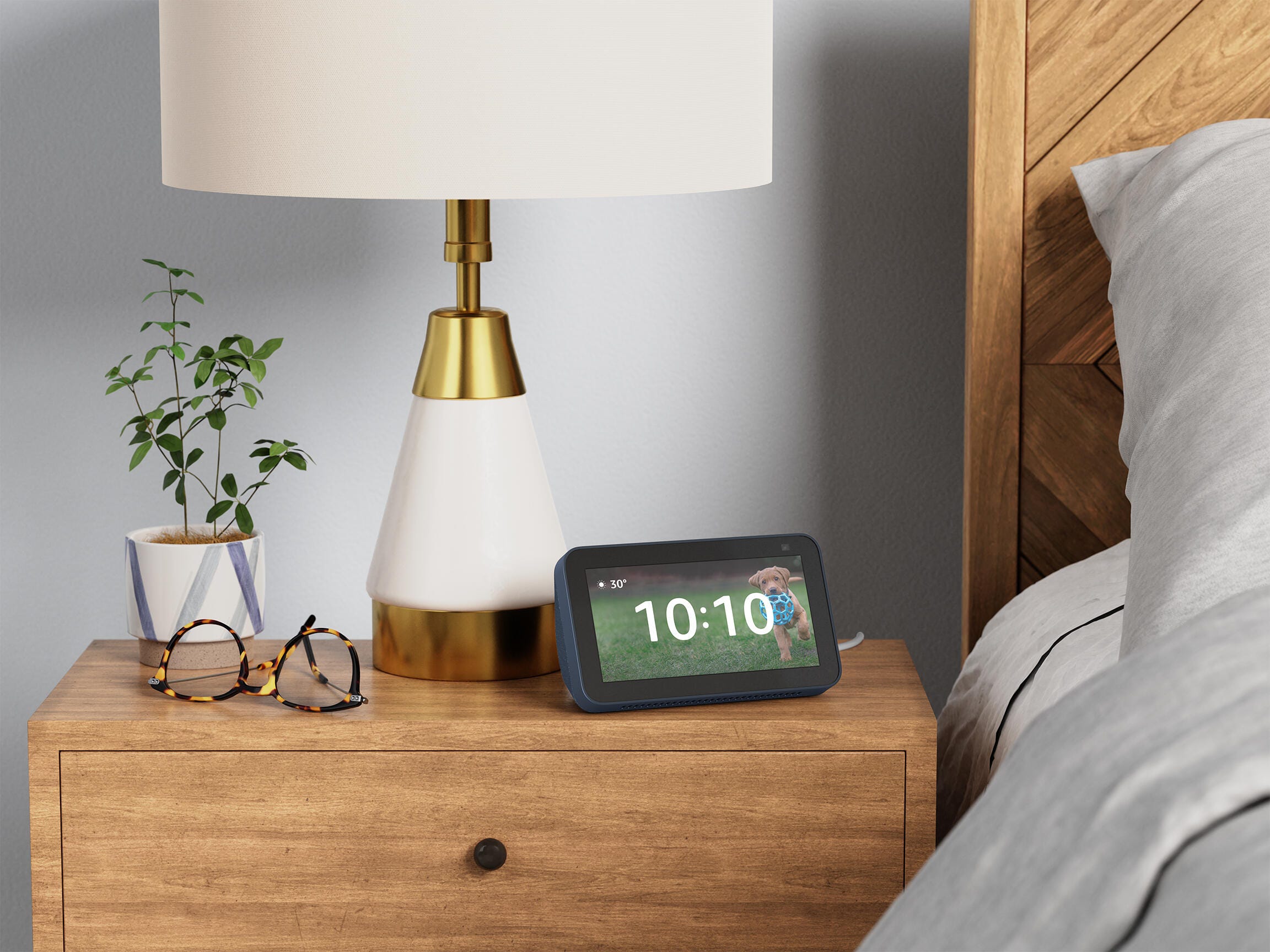
An Echo Show 5 or other Alexa device in the bedroom can turn up the sleep sounds when it detects snoring.
AmazonAlexa has the cure for snoredom
A sleeping companion who snores is pure kryptonite for light sleepers, but there's a chance Alexa can remedy the problem before log-sawing wakes you up. I'm neither a light sleeper nor do I share a bed with a snorer, but I do use Alexa as a noise machine to help me both fall and stay asleep, so this is familiar territory for me.
If you're a light sleeper, you probably have a go-to sound you like to play to help you fall or stay asleep. For me that's brown noise (most people only know white noise, but there's actually an entire palette of color-coded sounds, each with varying EQ levels across the sound spectrum). For this routine, use what works for you.
Start by building the routine just like the previous two, except you'll choose Snoring from the Sound Detection menu.
Under Add Action, if your preferred sound comes from a third-party app like White Noise or Sleep Sounds, you'll want to tap Skills, then Your Skills, then find the app you use among that list. If you listen to a music file hosted on your preferred streaming service (Spotify, Apple Music, etc.), then choose Music & Podcasts and direct Alexa to that track.
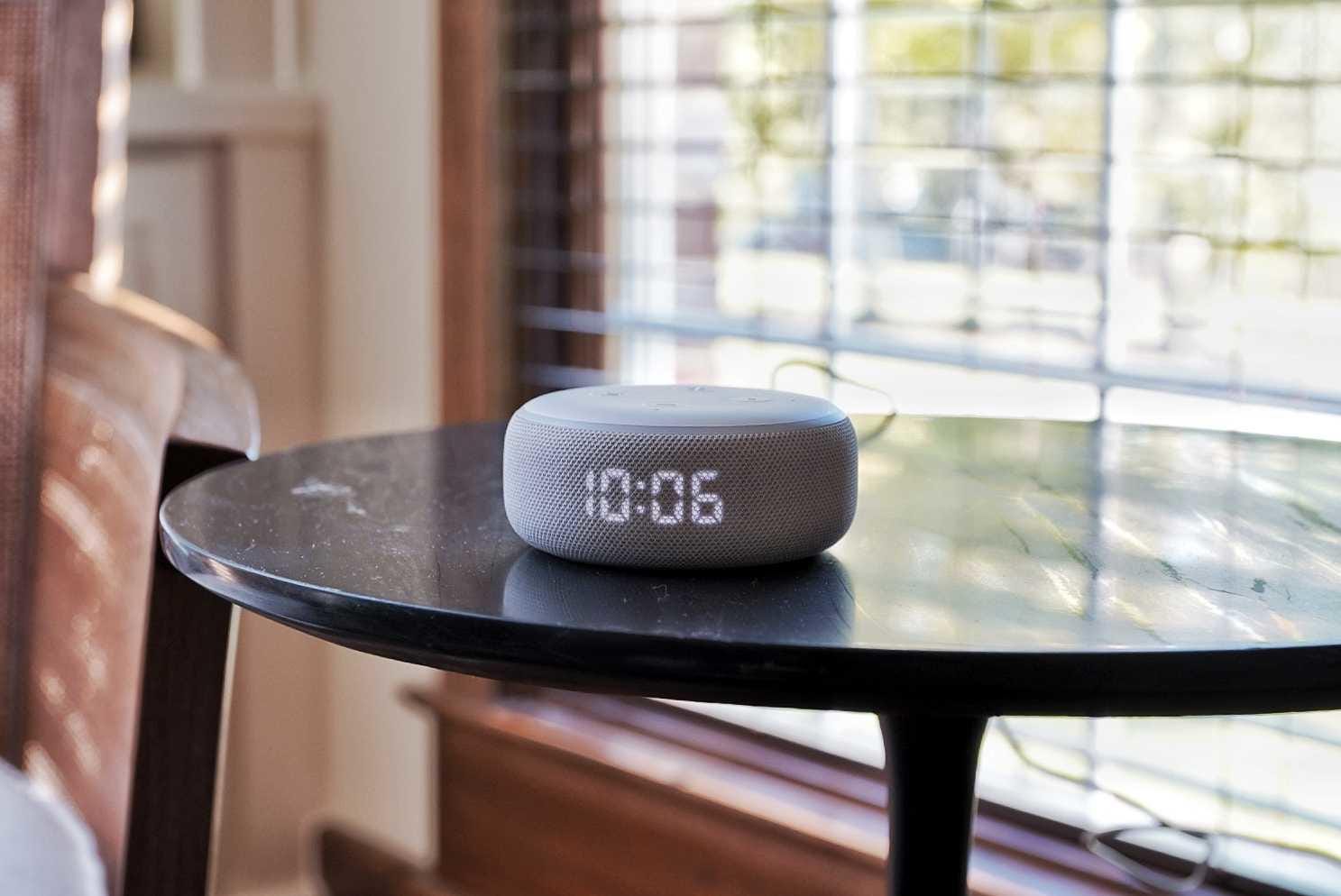
Even older Alexa speakers like the third-generation Echo Dot can listen for noises like snoring and babies crying.
Tyler Lizenby/CNETIf you're totally baffled by where your favorite sound comes from, you can always choose the first option under the Add Action menu, called Custom. Tap it, then literally just type the command you speak to Alexa to get the sound you like on the next screen, then tap Next. The only problem with Custom is that the app then won't let you add any more actions after the custom command, so you can't do this next part.
If you don't want the sound to play all night, you can add another action and choose Wait, all the way near the bottom of the menu, then set how long you'd like the sound to play. After that, add just one more action -- tap Device Settings, then Stop Audio. Now choose your bedside device and tap Next.
Ahem, Alexa? Why are you listening for coughing?
OK, so I lied. I have no idea why you'd want Alexa to listen for coughs. Maybe to catch it early if your kids are coughing their heads off when you're not around? Then Alexa can message you like the baby-crying routine to let you know?
But I'd love to hear your ideas. Email them to me by following the link in my name at the top of this article, then tap or click the envelope icon next to A little about me.
Alexa can listen for sounds, then respond any way you'd like. Here's the why and how of it - CNET
Read More

No comments:
Post a Comment