The Windows Remote Desktop Services (RDS) tool allows you to remotely access other computers. But how does this tool work, and how do you enable it? Also, what are the pros and cons of using it?
This article answers all the questions you might have about Remote Desktop Services. We’ll also cover some additional RDS settings worth configuring.
The Windows Remote Desktop Services tool (previously known as Terminal Services) connects remotely to another PC over a network connection. It helps you access remote devices so that you can troubleshoot them or make any other required changes.
To use the RDS feature, you’d have to enable the tool on both your device and the remote PC.
So, how do you set up the Windows Remote Desktop Services tool? Let’s find out.
Setting up the Remote Desktop Services tool is easy. However, you need a strong and reliable connection to use this tool. So, if you’ve got connection problems, consider checking your router and refreshing your connection first.
Also, you need to ensure that you’re using the correct Windows version. That’s because this tool is only available on Windows Pro, Enterprise, and Education editions.
So, let’s start by quickly exploring how you can check the Windows version on your device:
- Type Control Panel in the Start menu search bar and then select the Best match.
- Click the View by drop-down menu and select Large icons.
- Select System from the options. This should pop up a screen displaying your PC’s specs.
Alternatively, you can explore the various ways to check your Windows device specs.
If you've got an excellent connection and the right Windows version, you’re good to go. Now, here are the steps for setting up the Remote Desktop Services tool:
- Type Settings in the Start menu search bar and select the Best match.
- Select System from the options.
- Next, scroll down on the left-hand side pane and select Remote Desktop.
- Turn on the Enable Remote Desktop button. Also, configure these settings to the remote device you want to connect to.
Next, click the Select users that can remotely access this PC option under User accounts. On the next screen, click the Add button and add the devices that you want to connect to. Press the OK button to save these changes.
From there, follow these steps:
- Type Remote Desktop Connection in the Start menu search bar and select the Best match.
- Next, type the name of the computer you want to connect to and then press the Connect button. Finally, follow the on-screen steps to complete the process.
If you need additional help, click the Setting up remote desktop option under the Help from the web section.
Additional Remote Desktop Services Settings to Configure
Now, we'll take a look at the additional settings worth configuring on the RDS tool. These are the settings that can help you customize the screen of the other device that you're connecting to.
Here are the steps for configuring the additional RDS tool settings:
- Type Remote Desktop Connection in the Start menu search bar and select the Best match.
- Click the Show Options button in the bottom-left corner.
- Next, navigate to the Display tab.
Scroll down to the Display configuration section. From there, drag the slider button to adjust the screen size on your remote desktop. Next, scroll to the Colors section and choose the color depth settings for the remote device.
From there, navigate to the Local Resources tab.
Scroll to the Remote audio section. Next, click the Settings button to configure the audio settings for your remote device. From there, scroll down to the Keyboard section and select your preferred keyboard shortcut settings.
Next, scroll down to the Local devices and resources section. This is where you can choose the additional devices you want to use in your remote session.
Now, let’s head to the Experience tab. This is where you can choose your connection speed to optimize performance.
Click the drop-down menu in the Performance section and select your preferred option. In most cases, it’s best to pick the Detect connection quality automatically option. From there, ensure that the Reconnect if the connection is dropped box at the bottom is checked.
Finally, navigate to the Advanced tab.
Click the drop-down menu in the Server authentication section. Next, select the action that the remote device should take if the server authentication fails. Ideally, you should choose the Warn me option.
From there, scroll down to the Connect from anywhere section and configure the additional connection settings.
When you’re done, navigate to the General tab so that you can connect to the remote computer. Enter the name of the device in the Computer box and then press the Connect button at the bottom.
Let’s now take a look at the advantages and disadvantages of using this tool.
Some of the advantages of using the RDS tool include:
- Easy and Quick Setup: Unlike most remote desktop services, it’s easy to set up and use the RDS tool.
- Cost Savings: The RDS tool is free to use. Meanwhile, you might have to spend thousands if you access remote devices using Desktop-as-a-Service (DaaS) tools.
- Processing Power Privileges: You can use the RDS tool to run incompatible apps on a remote device. However, this is usually the case if the remote machine is more advanced and has better processing power than your device.
Here are some of the disadvantages of using the RDS tool:
- Not Compatible on All Windows Devices: The RDS tool’s main drawback is that you can’t run it on a Windows Home device. In such instances, you’d need to upgrade your device first before you can use the tool.
- Locks the Remote Screen: When using the RDS feature, this tool locks the remote device’s screen. So, it's often hard for the other person (who's using the remote device) to keep track of the changes that you're making on their device.
- Requires a Strong Connection: The RDS tool works effectively if both your device and the remote machine have strong network connections. So, if you have an unstable connection, you might not enjoy using this tool.
If you ever need to quickly access a remote computer, try the Windows Remote Desktop Services tool. It’s an easy-to-use tool that comes with lots of benefits, such as cost savings.
If this tool doesn’t meet your needs, then try accessing remote devices using other incredible screen-sharing apps like TeamViewer.
What Is the Windows Remote Desktop Services Tool, and What Are Its Benefits? - MUO - MakeUseOf
Read More
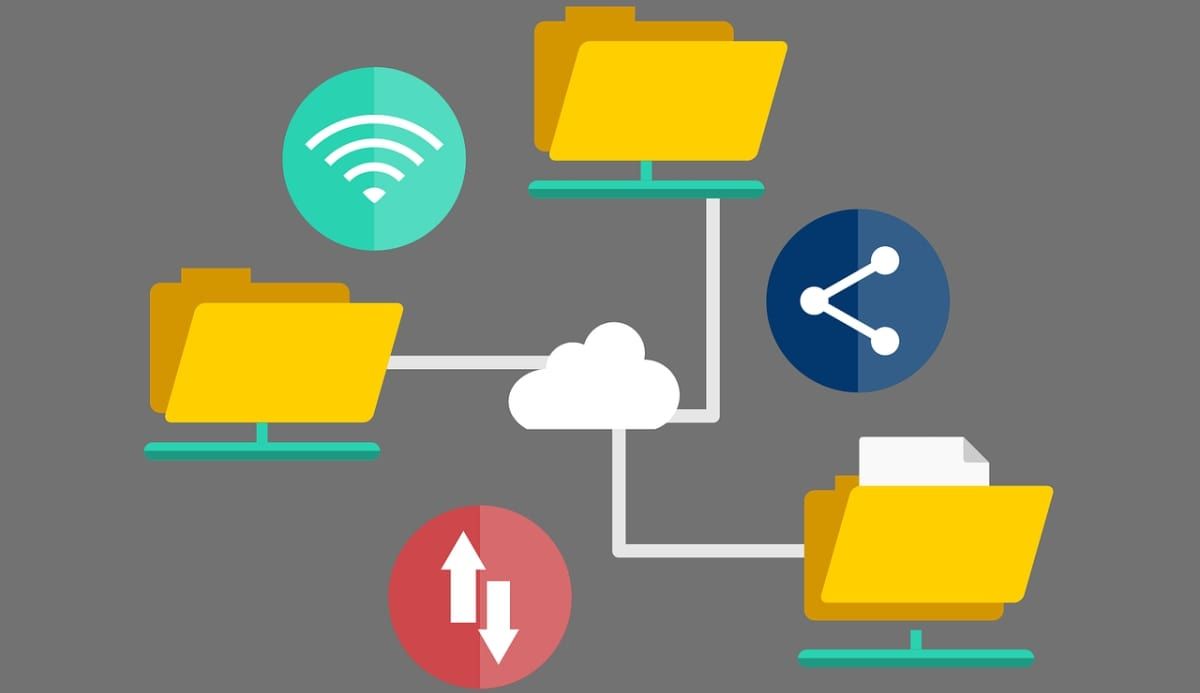
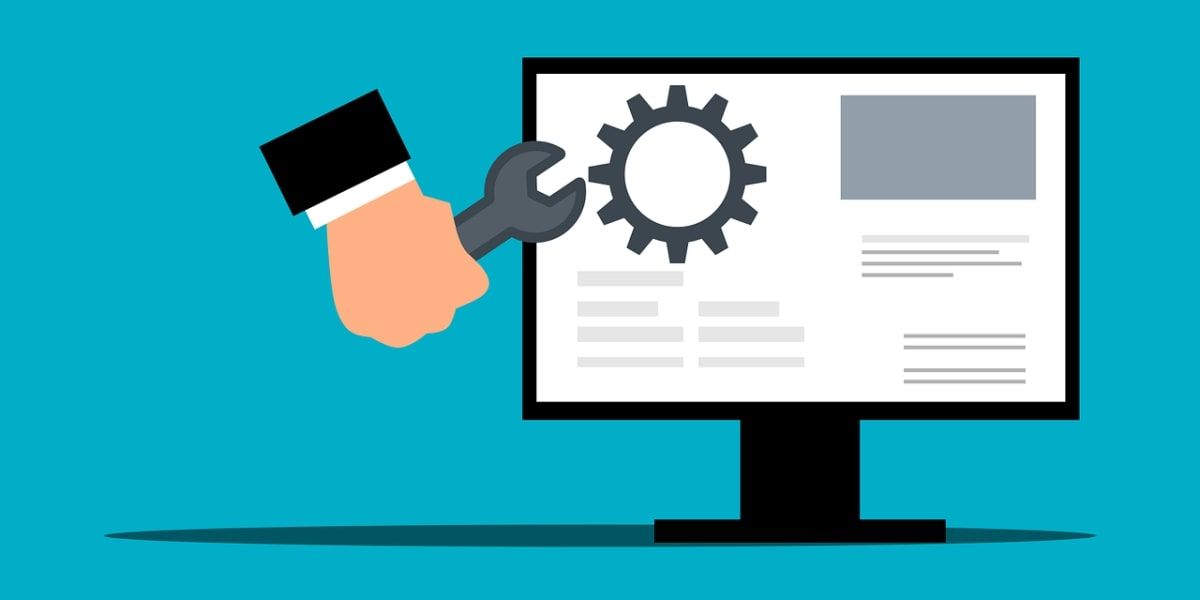
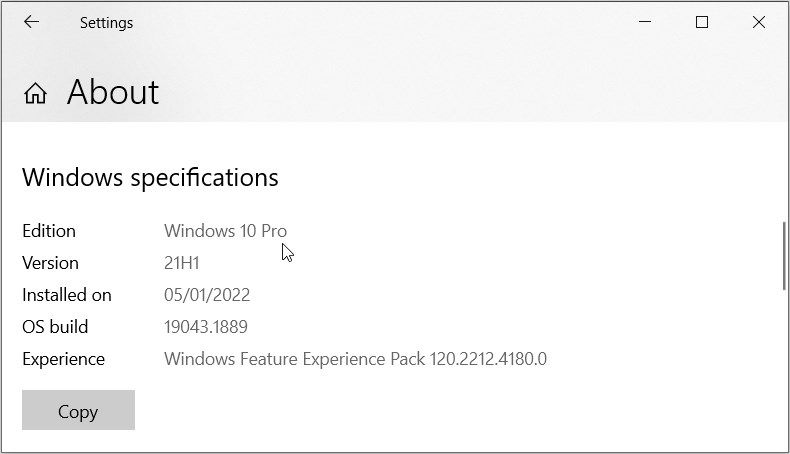

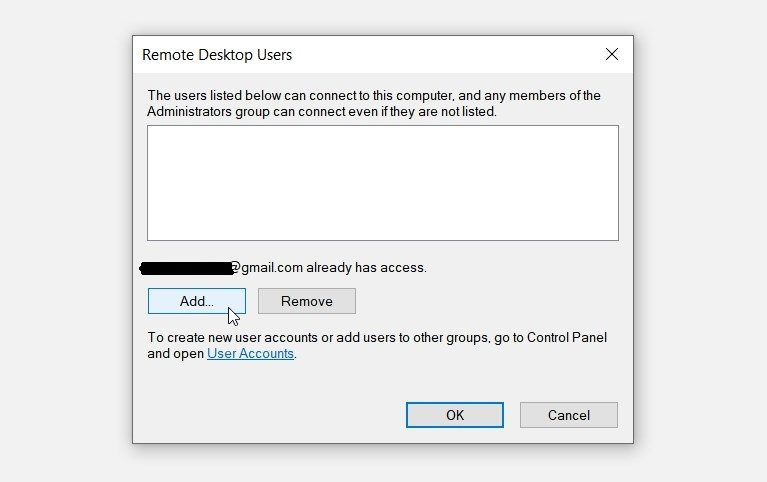
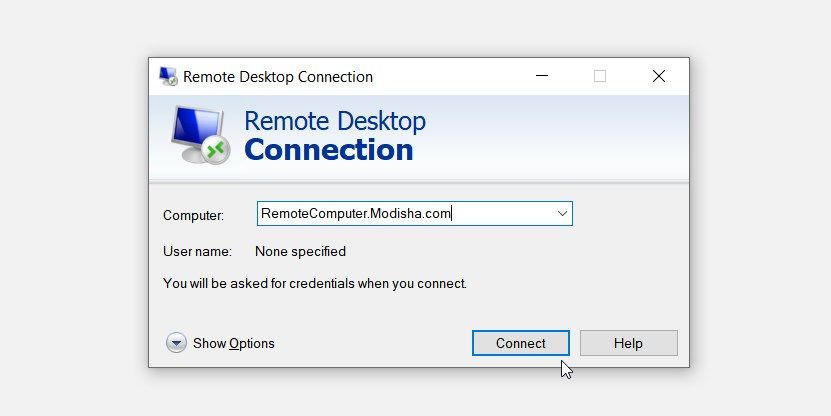
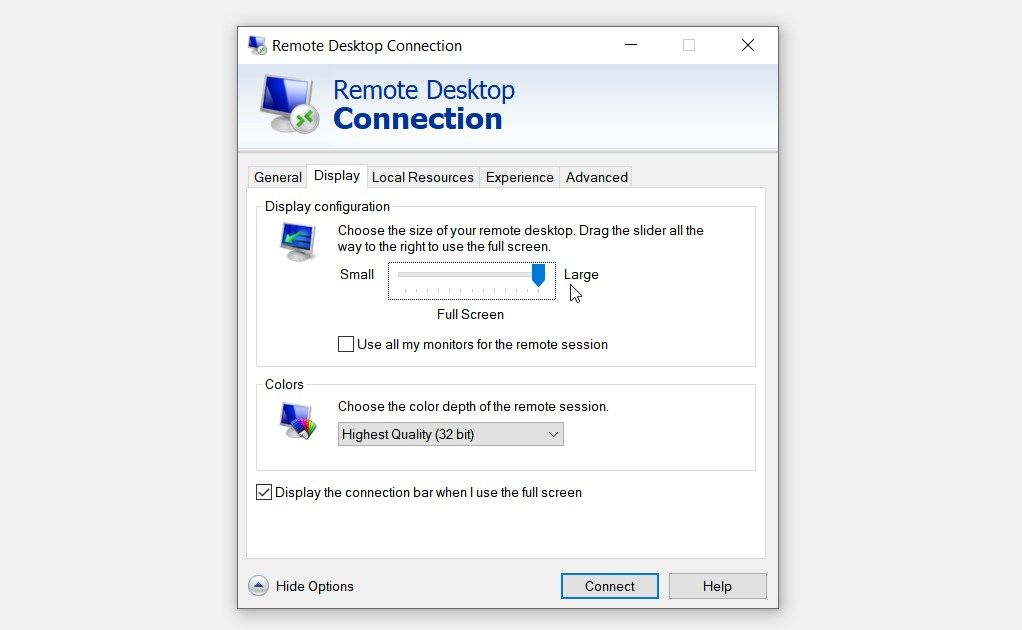
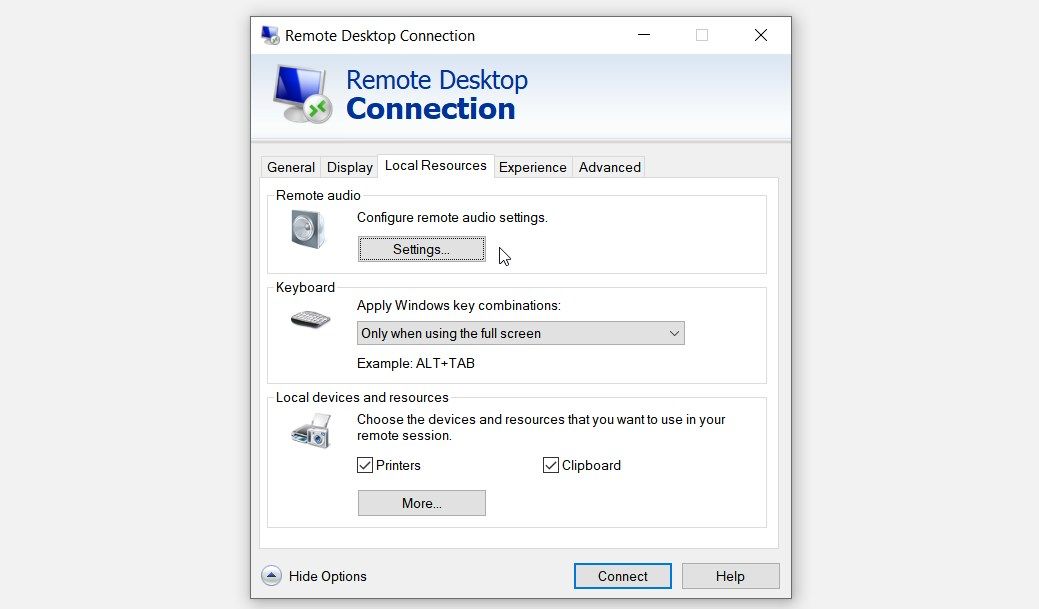
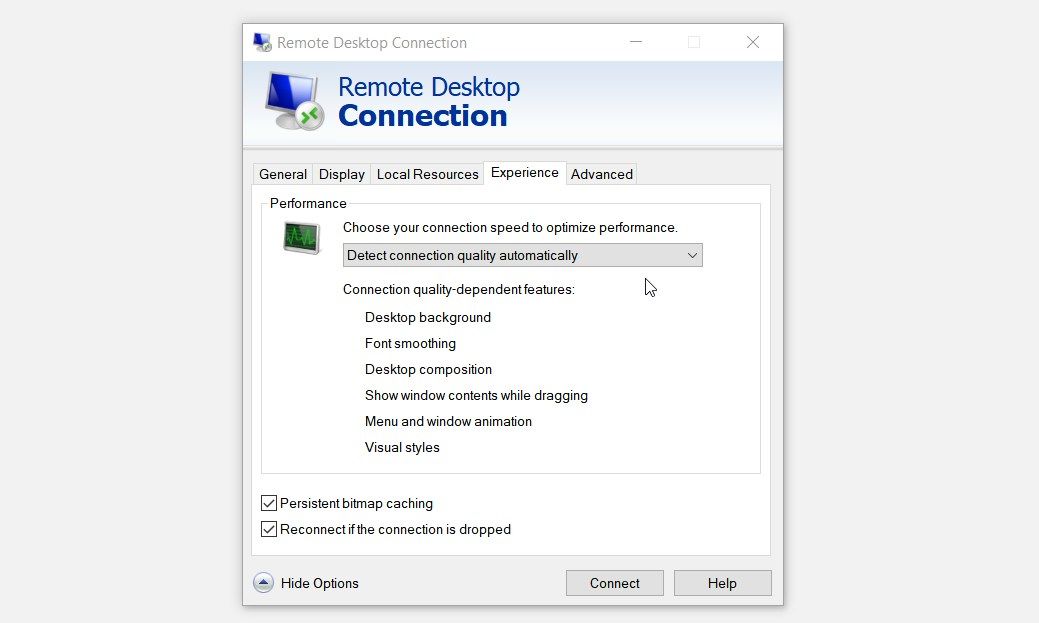
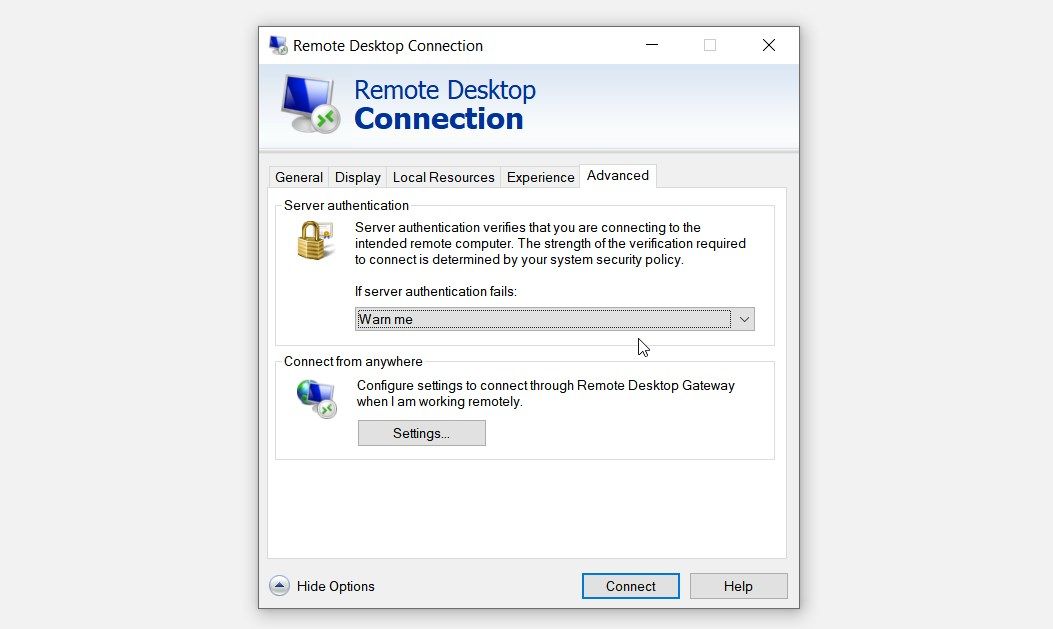

No comments:
Post a Comment